Imagine having access to hundreds of live TV channels, movies, and on-demand content, all from your Windows PC. With IPTV (Internet Protocol Television), this is not only possible but also incredibly simple to achieve. IPTV is revolutionizing entertainment by allowing users to stream TV content over the internet, bypassing the need for traditional cable or satellite services.
This guide is tailored to both beginners and advanced users, offering step-by-step instructions to set up IPTV on Windows. From understanding IPTV basics to exploring various software options like IPTV Smarters Pro, VLC Media Player, and MyIPTV Player, you’ll find everything you need to get started.
Why Choose IPTV?
What is IPTV?

IPTV (Internet Protocol Television) is a modern way to access live television, on-demand videos, and more via an internet connection. Unlike traditional TV services, IPTV eliminates the need for coaxial cables or satellite dishes. Instead, it relies on streaming servers and playlists, offering greater flexibility and convenience.
Key Advantages of IPTV
- Cost-Effective: IPTV subscriptions are often more affordable than traditional cable or satellite TV packages.
- Access Anywhere: With IPTV, you can stream content on your Windows PC or other devices from virtually anywhere.
- Variety of Content: Enjoy live TV channels, movies, sports, and even international broadcasts.
- Custom Playlists: IPTV allows you to personalize your viewing experience with playlists that suit your tastes.
What You’ll Need
Before diving into the setup process, ensure you have the following essentials:
- Internet Connection
- A high-speed connection is crucial for smooth streaming.
- Minimum speeds: 10 Mbps for HD, 25 Mbps for 4K.
- An IPTV Subscription
- Sign up for G-IPTV and get instant access to your M3U playlist URL or Xtream Codes API credentials.
- IPTV Software
- Installable on Windows, options include IPTV Smarters Pro, VLC Media Player, and MyIPTV Player.
- A Reliable Windows PC
- Ensure your PC has adequate RAM, processing power, and storage for uninterrupted streaming.
Setting Up IPTV on Windows
This section provides step-by-step instructions for three popular IPTV players.
Option 1: IPTV Smarters Pro
IPTV Smarters Pro is one of the most popular IPTV players, known for its sleek interface and advanced features.
Steps to Set Up IPTV Smarters Pro:
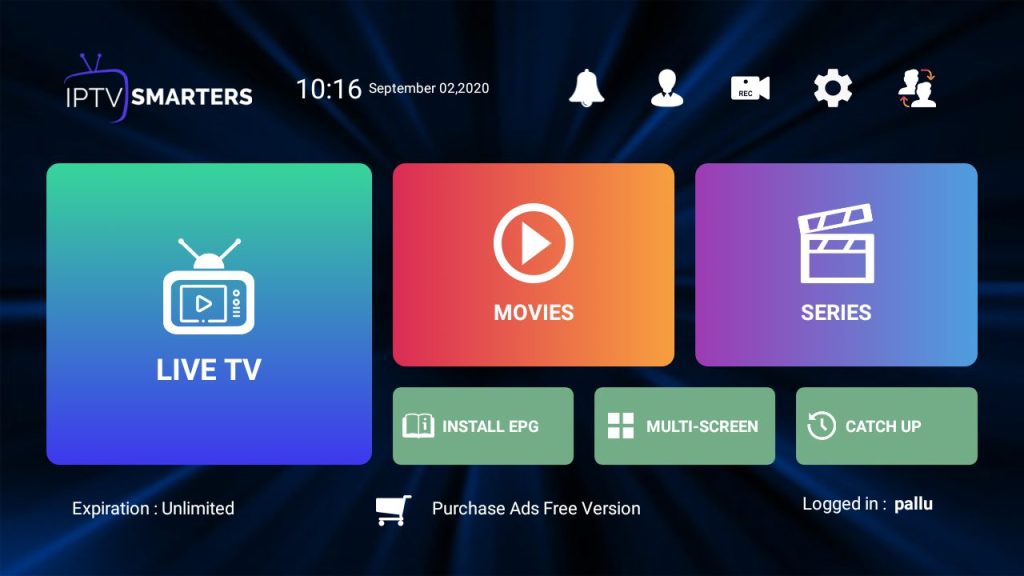
- Download and Install
- Visit the official IPTV Smarters Pro website or the Microsoft Store to download the app.
- Launch the Application
- Open the app and log in using the credentials provided by your IPTV service.
- Upload Your Playlist
- Use the M3U playlist or EPG link provided by your IPTV subscription to import your channels.
- Explore and Stream
- Navigate through categories like Live TV, Movies, or Series and enjoy your content.
Option 2: VLC Media Player
VLC Media Player is an open-source multimedia player that also supports IPTV streaming.
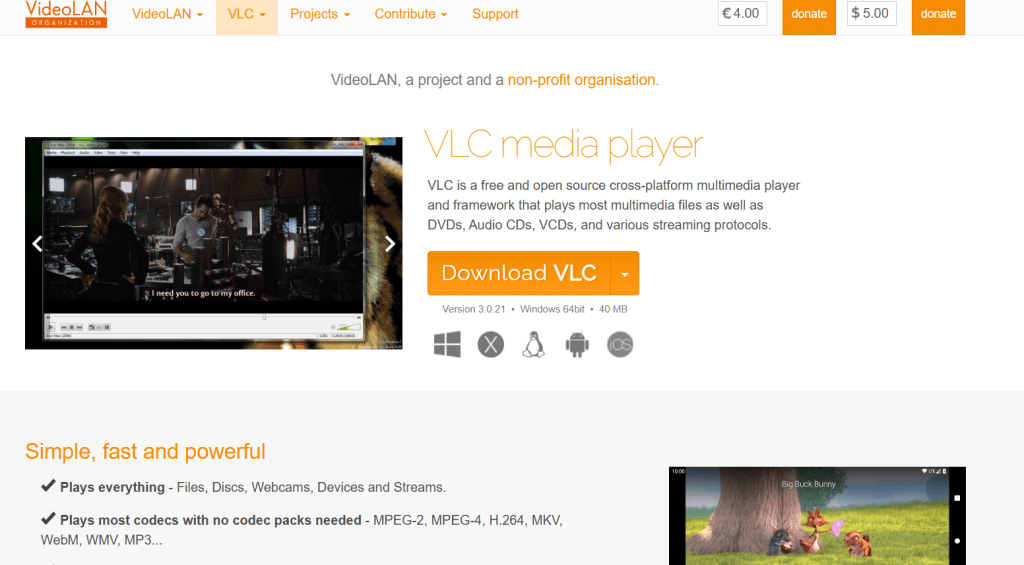
Steps to Set Up VLC Media Player:
- Install VLC
- Download VLC from the official website.
- Access the Network Stream
- Launch VLC and go to
Media > Open Network Stream.
- Launch VLC and go to
- Add the Playlist URL
- Copy the M3U URL from your IPTV provider and paste it into the network stream field.
- Start Streaming
- Click “Play” to load and watch your channels.
Option 3: MyIPTV Player
MyIPTV Player is a Windows-exclusive application that offers a streamlined IPTV experience.
Steps to Set Up MyIPTV Player:
- Download the App
- Open the Microsoft Store, search for MyIPTV Player, and install it.
- Configure Playlist Settings
- Add a new playlist by entering the M3U URL or uploading a file from your provider.
- Load Channels
- Save the playlist and click on it to load the channels.
- Start Watching
- Use the intuitive interface to browse and stream your favorite content.
Advanced Features and Pro Tips
To get the most out of your IPTV setup, consider these tips and advanced features:
Features to Explore
- Multi-Screen Streaming: Some IPTV players support watching multiple channels simultaneously.
- EPG (Electronic Program Guide): Use this feature to view schedules and plan your viewing.
- Parental Controls: Restrict access to certain channels or categories.
Pro Tips for Optimization
- Use a VPN
- Protect your privacy and bypass regional restrictions by using a reputable VPN service.
- Optimize Internet Settings
- Use a wired Ethernet connection for more stable streaming.
- Regularly Update Software
- Ensure your IPTV player and playlists are always up-to-date.
- Test Multiple Players
- Try different IPTV players to find the one that works best for your preferences.
Common Issues and How to Fix Them
Issue 1: Buffering Problems
- Solution: Close background apps, upgrade your internet speed, or lower video quality settings.
Issue 2: Playlist Fails to Load
- Solution: Verify that the M3U URL or EPG link is correct and active.
Issue 3: Audio/Video Not Syncing
- Solution: Adjust codec settings or update your media player.
Conclusion

IPTV offers a world of entertainment possibilities, and setting it up on your Windows PC is easier than ever. With tools like IPTV Smarters Pro, VLC Media Player, and MyIPTV Player, you can enjoy live TV, movies, and on-demand content without the hassle of traditional TV setups.
Take your time to experiment with different IPTV players, optimize your settings, and enjoy the unparalleled flexibility of IPTV on Windows. With this guide, you’re well on your way to creating the ultimate entertainment hub.