IPTV (Internet Protocol Television) offers a modern way to access live TV, movies, and on-demand content using the Internet. Amazon’s Firestick is one of the most popular streaming devices, making it a perfect choice for enjoying IPTV. This guide provides step-by-step instructions to set up IPTV on Firestick for seamless entertainment.
What is IPTV, and why is it used on Firestick?
What Is IPTV?

IPTV streams television and video content over the internet instead of traditional cable or satellite systems. It provides:
- Live TV Streaming: Access live broadcasts from various regions.
- On-Demand Content: Watch movies and series anytime.
- Replay Missed Shows: Use catch-up TV features to revisit programs.
Why Choose Firestick for IPTV?
- Wide App Compatibility: Firestick supports numerous IPTV apps for easy streaming.
- Portable Design: Stream IPTV on any TV with an HDMI port.
- Cost-Effective: IPTV subscriptions and Firestick devices are affordable.
- High-Quality Streaming: Enjoy content in HD or 4K resolution.
What You’ll Need
- Firestick Device
- Compatible with Fire TV Stick Lite, Firestick 4K, and Fire TV Cube.
- IPTV Subscription
- Sign up for G-IPTV and get instant access to your M3U playlist URL or Xtream Codes API credentials.
- IPTV App
- Recommended apps include:
- IPTV Smarters Pro
- Tivimate
- XCIPTV Player
- Perfect Player
- Recommended apps include:
- Stable Internet Connection
- Minimum speed: 10 Mbps for HD and 25 Mbps for 4K.
How to Set Up IPTV on Firestick
Step 1: Enable Third-Party App Installation
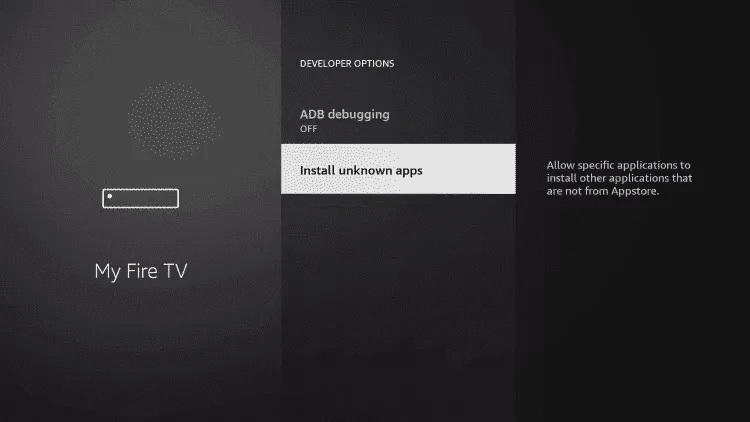
- From the Firestick Home Screen, navigate to Settings.
- Go to My Fire TV > Developer Options.
- Turn on Apps from Unknown Sources and confirm when prompted.
Step 2: Install the Downloader App
- From the Home Screen, go to Find > Search.
- Search for Downloader and select it from the results.
- Install the app and grant permission to access files and the internet.
Step 3: Download and Install an IPTV App
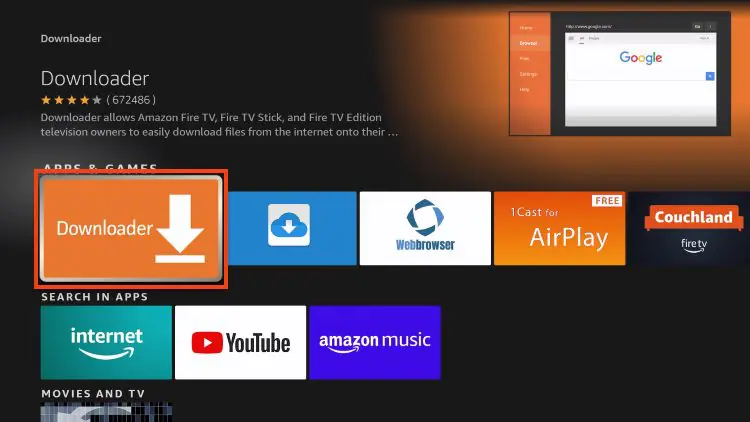
Option 1: IPTV Smarters Pro
- Open the Downloader app and enter the URL: 78522.
- Download the APK file and click Install.
- Launch IPTV Smarters Pro and log in using your IPTV subscription:
- M3U URL: Paste the link provided by your IPTV provider.
- Xtream Codes API: Enter your username, password, and server details.
Option 2: Tivimate
- In the Downloader app, enter the Code for Tivimate:
272483. - Download and install the APK file.
- Launch Tivimate and configure it with your IPTV provider’s playlist.
Option 3: XCIPTV Player
- Use Downloader to install XCIPTV by entering the Code:
250931. - Install the app, log in with your IPTV subscription, and start streaming.
Step 4: Add IPTV Subscription Details
- Open the installed IPTV app.
- Navigate to Settings > Add Playlist or Login.
- Enter your IPTV provider details:
- M3U Playlist URL: Copy and paste the playlist link.
- Xtream Codes API: Input your G-IPTV username, password, and server URL.
Step 5: Start Streaming
Once the setup is complete, explore the app’s interface to browse live channels, movies, and on-demand content. Use features like EPG (Electronic Program Guide) to view schedules for live TV.
Optimizing IPTV on Firestick
- Use a VPN: Protect your privacy and bypass geo-restrictions by installing a VPN on your Firestick.
- Recommended VPNs: ExpressVPN, NordVPN, Surfshark.
- Optimize Internet Connection:
- Use a Firestick-compatible Ethernet adapter for wired connections.
- Position your router closer to the Firestick for a stronger Wi-Fi signal.
- Organize Channels:
- Create a favorites list or sort channels into categories for quick access.
- Enable Subtitles:
- Many IPTV apps allow you to enable subtitles for a better viewing experience.
Troubleshooting Common Issues
Problem: App Not Installing
- Ensure Apps from Unknown Sources is enabled.
- Check if there’s enough storage space on your Firestick.
Problem: Buffering or Lag
- Test your internet speed and close background apps consuming bandwidth.
- Reduce the resolution in the IPTV app’s settings.
Problem: Playlist Not Loading
- Verify your M3U URL or Xtream Codes credentials.
- Restart your IPTV app or Firestick.
Problem: App Freezing or Crashing
- Clear the app cache in Settings > Applications > Manage Installed Applications.
- Uninstall and reinstall the app.
FAQs About IPTV on Firestick

1. Is IPTV Legal?
IPTV is legal when used with licensed providers. Avoid using unverified or pirated IPTV services.
2. Can I Use Free IPTV Services?
Yes, but free services often lack reliability and offer limited content compared to paid subscriptions.
3. Do All Firestick Models Support IPTV?
Yes, all Firestick models support IPTV apps. However, newer models offer better performance and support for 4K streaming.
Recommended Accessories for Firestick IPTV Setup
- Ethernet Adapter:
- Ensure a stable and uninterrupted connection for streaming.
- Firestick Remote with Voice Search:
- Easily navigate apps and search for content with voice commands.
- USB OTG Cable:
- Expand Firestick storage for more apps or content.
Conclusion
Setting up IPTV on Firestick is a straightforward process that opens the door to endless entertainment. Whether you prefer IPTV Smarters Pro, Tivimate, or XCIPTV, the steps outlined above will help you get started quickly. Optimize your settings, troubleshoot common issues, and enjoy the best IPTV experience on your Firestick.