IPTV (Internet Protocol Television) enables users to access live TV, on-demand content, and more over the internet. For iPhone and iPad users, setting up IPTV transforms your iOS device into a versatile entertainment hub. Whether you want to watch your favorite sports, stream movies, or keep up with live TV channels, IPTV makes it easy to enjoy content on the go.
In this guide, we’ll walk you through everything you need to know about setting up IPTV on your iPhone or iPad, from prerequisites to troubleshooting and advanced tips.
What Is IPTV and Why Use It on iOS Devices?
What Is IPTV?

IPTV delivers TV and video content via the internet rather than traditional satellite or cable systems. With IPTV, users can access:
- Live TV Channels for real-time programming.
- Video on Demand (VoD) for movies and series.
- Catch-Up TV to rewatch previously aired shows.
Why Use IPTV on iPhone or iPad?
- Portability: Stream content wherever you have an internet connection.
- High-Quality Display: Leverage the Retina display on iPhones and iPads for HD or 4K streaming.
- No Extra Hardware Needed: Your iOS device does it all.
- App Support: A variety of IPTV apps designed specifically for iOS devices.
What You Need to Get Started
Before diving into the setup process, ensure you have the following:
- iPhone or iPad
- iOS version 12 or higher for app compatibility.
- Stable Internet Connection
- Minimum speed: 10 Mbps for HD, 25 Mbps for 4K.
- IPTV Subscription
- Purchase from a reputable provider Like G-IPTV offering an M3U playlist or Xtream Codes API credentials.
- IPTV App
- Popular options for iOS include:
- IPTV Smarters Lite
- IBO Player Pro
- GSE Smart IPTV
- Popular options for iOS include:
How to Set Up IPTV on iPhone and iPad
Step 1: Install an IPTV App
Option 1: IPTV Smarters Lite
IPTV Smarters Pro is another excellent app with advanced features and a sleek design.
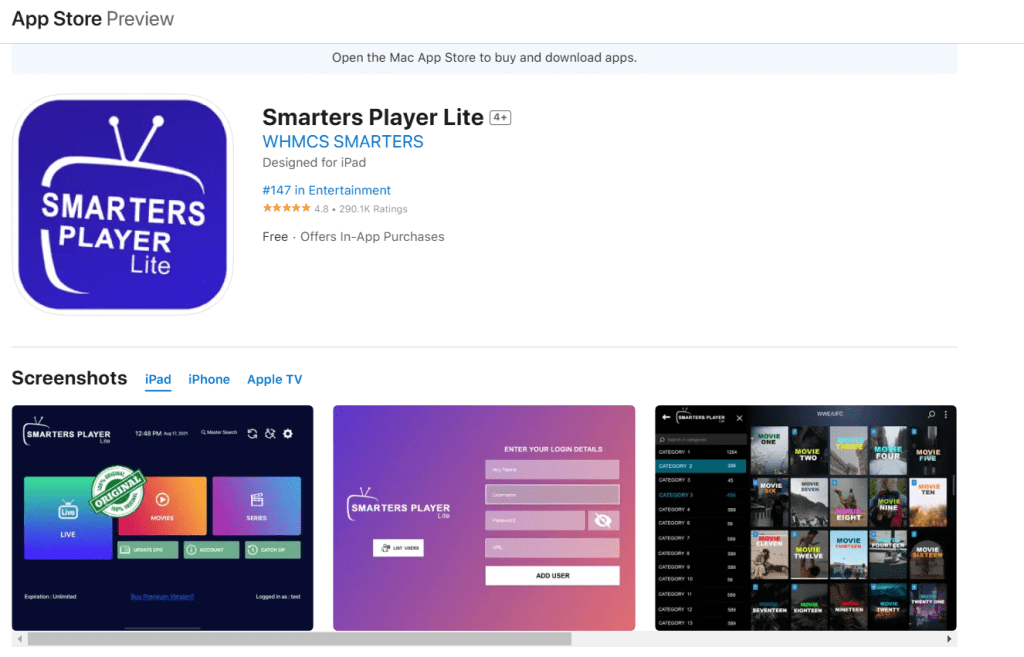
- Download and Install:
- Search for IPTV Smarters Pro in the App Store and install it.
- Log In:
- Open the app and choose Add User.
- Enter your M3U URL or Xtream Codes credentials provided by G-IPTV.
- Explore Channels:
- The app will organize channels and VoD content into categories.
Option 2: IBO Player Pro
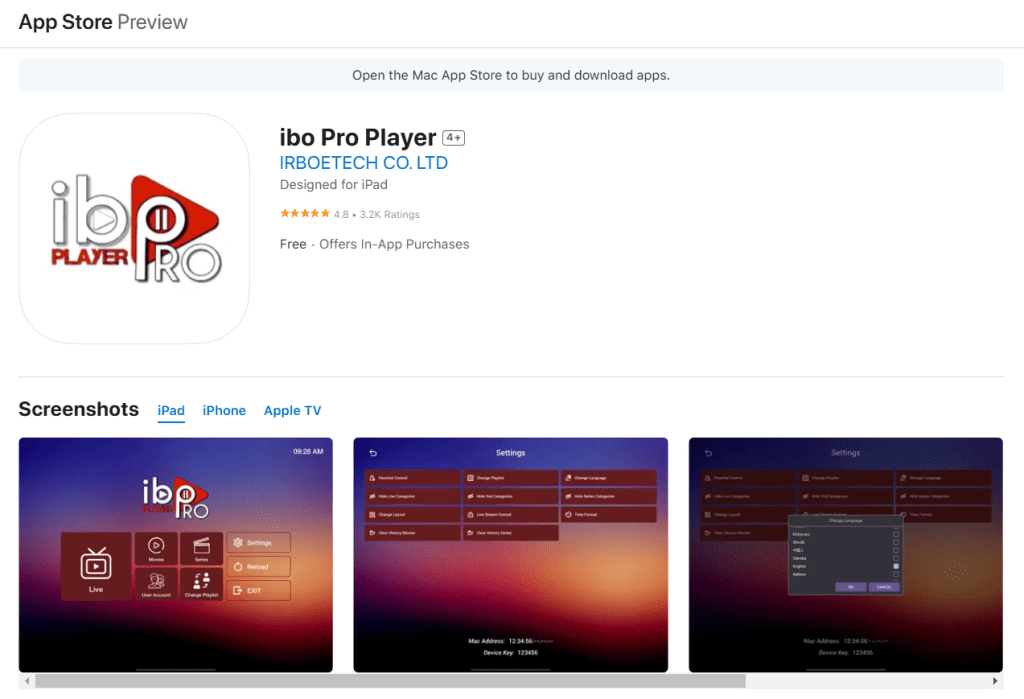
- Install the App
- On Smart TVs: Download from your TV’s app store (Samsung, LG, etc.).
- On Android/iOS: Get it from Google Play or Apple App Store.
- Open the App
- Note the Device ID and Device Key shown on the screen.
- Register Your Device
- Visit iboiptv.com, enter your Device ID/Key, and register.
- Add Your Playlist
- Log in on the website, go to Add Playlist, and input the M3U URL or Xtream Codes from your IPTV provider.
- Reload the App
- Restart the app, and your playlist will load.
Option 3: GSE Smart IPTV
One of the most popular IPTV apps for iOS, GSE Smart IPTV offers a simple, user-friendly interface.
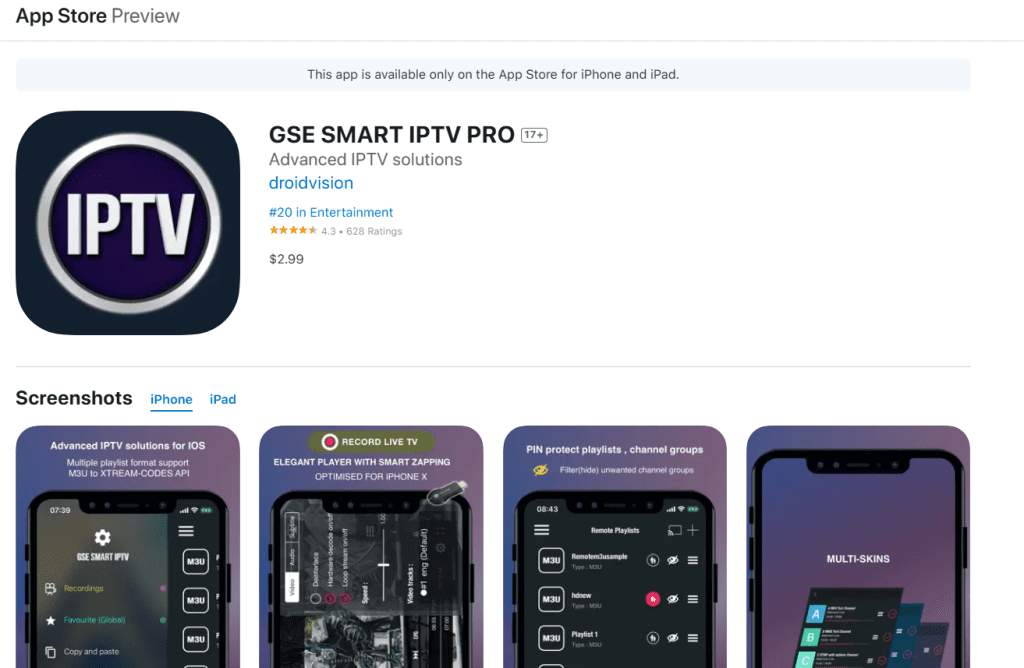
- Download the App:
- Open the App Store and search for GSE Smart IPTV.
- Tap Install to download the app.
- Add an M3U Playlist:
- Launch the app and go to Remote Playlist.
- Tap the + button and select Add M3U URL.
- Enter the URL provided by G-IPTV and name the playlist.
- Stream Content:
- Your playlist will load, displaying all available channels.
Step 2: Optimize Your IPTV Setup
To ensure the best IPTV experience on your iPhone or iPad:
- Use a Reliable Internet Connection:
- Connect to a strong Wi-Fi network or use 5G for seamless streaming.
- Enable Subtitles and EPG (Electronic Program Guide):
- Many IPTV apps support subtitle files and EPGs for a better viewing experience.
- Adjust Playback Quality:
- If your internet connection is slow, reduce the streaming resolution in the app’s settings.
Step 3: Troubleshoot Common Problems
Issue: Playlist Won’t Load
- Check that the M3U URL or Xtream Codes credentials are entered correctly.
- Ensure your IPTV subscription is active.
Issue: Buffering or Delays
- Test your internet speed to ensure it meets the minimum requirements.
- Restart your router or switch to a different network.
Issue: App Crashing
- Update the IPTV app to the latest version.
- Restart your iPhone or iPad to clear temporary glitches.
Advanced Tips for IPTV on iOS Devices
1. Use a VPN
A VPN ensures privacy and allows you to bypass geo-restrictions on certain channels.
- Recommended VPNs: ExpressVPN, NordVPN, Surfshark.
- Download the VPN app on your iPhone/iPad and connect to a fast server.
2. Create a Favorites List
Most IPTV apps let you save your favorite channels or VoD content for quick access.
3. Multitask with Picture-in-Picture Mode
Use Picture-in-Picture mode on your iOS device to stream IPTV while performing other tasks.
FAQs About IPTV on iPhone and iPad
1. Is IPTV Legal on iOS Devices?
Yes, IPTV is legal when used with licensed services. Avoid pirated or unverified IPTV providers.
2. Can I Record IPTV on My iPhone/iPad?
Some apps, like GSE Smart IPTV, support recording features, provided you have sufficient storage space.
3. Are IPTV Apps Free?
Many IPTV apps offer free versions, but premium features may require a purchase or subscription.
Recommended Accessories for iOS IPTV Streaming
- Lightning to HDMI Adapter: Stream IPTV on a larger screen by connecting your iOS device to a TV.
- Device Stand: Enhance comfort during long streaming sessions.
- Noise-Canceling Earbuds: Improve your audio experience without distractions.
Conclusion
Setting up IPTV on your iPhone or iPad is simple and convenient, unlocking a world of entertainment. Whether you use GSE Smart IPTV, IPTV Smarters Pro, or XCIPTV Player, the steps outlined above will help you get started. With reliable internet, a trusted IPTV provider, and the right app, you can enjoy seamless TV streaming anywhere.
Call-to-Action
Was this guide helpful? Share it with friends or leave a comment below! Subscribe to our newsletter for more tech tips and tutorials.