IPTV (Internet Protocol Television) has become a game-changer for streaming live TV channels, on-demand content, and more over the internet. With Smart TVs, the process of setting up IPTV is easier than ever. These devices are built for app-based streaming, allowing you to access IPTV services without needing additional hardware.
In this guide, we’ll cover everything you need to know about setting up IPTV on your Smart TV, including essential requirements, detailed instructions, troubleshooting tips, and advanced optimization techniques.
Why Choose IPTV for Your Smart TV?
What Is IPTV?
IPTV delivers television content via the internet instead of traditional methods like satellite or cable. It offers flexibility and features that cater to modern viewing habits, including:
- Live TV: Stream real-time broadcasts from anywhere.
- Video on Demand (VoD): Access movies, shows, and series at your convenience.
- Time-Shifted Viewing: Rewind, pause, or replay programs you missed.
Benefits of IPTV on Smart TVs
Setting up IPTV on a Smart TV offers several advantages:
- Ease of Access: No external hardware is needed—your Smart TV handles everything.
- High Resolution: Stream in HD or 4K, depending on your IPTV service.
- User-Friendly Apps: Install IPTV apps directly from your TV’s app store.
- Space-Saving: No cables or set-top boxes cluttering your setup.
What You Need Before You Start
To set up IPTV on your Smart TV, ensure you have the following:
- Smart TV
- Compatible brands: Samsung, LG, Sony, TCL, Hisense, etc.
- Ensure your TV is connected to Wi-Fi or an Ethernet network.
- IPTV Subscription
- Choose Your Plan From G-IPTV & Get Your M3U playlist or Xtream Codes API.
- IPTV Player App
- Most Smart TVs require you to install an IPTV app like:
- IPTV Smarters Pro
- IBO Player Pro
- Tivimate
- OTT Navigator
- Most Smart TVs require you to install an IPTV app like:
- Internet Connection
- Stable internet with at least 10 Mbps for HD and 25 Mbps for 4K streaming.
How to Set Up IPTV on Smart TVs: Step-by-Step
Step 1: Install an IPTV App
Option 1: IPTV Smarters Pro

IPTV Smarters Pro offers a sleek interface and advanced features.
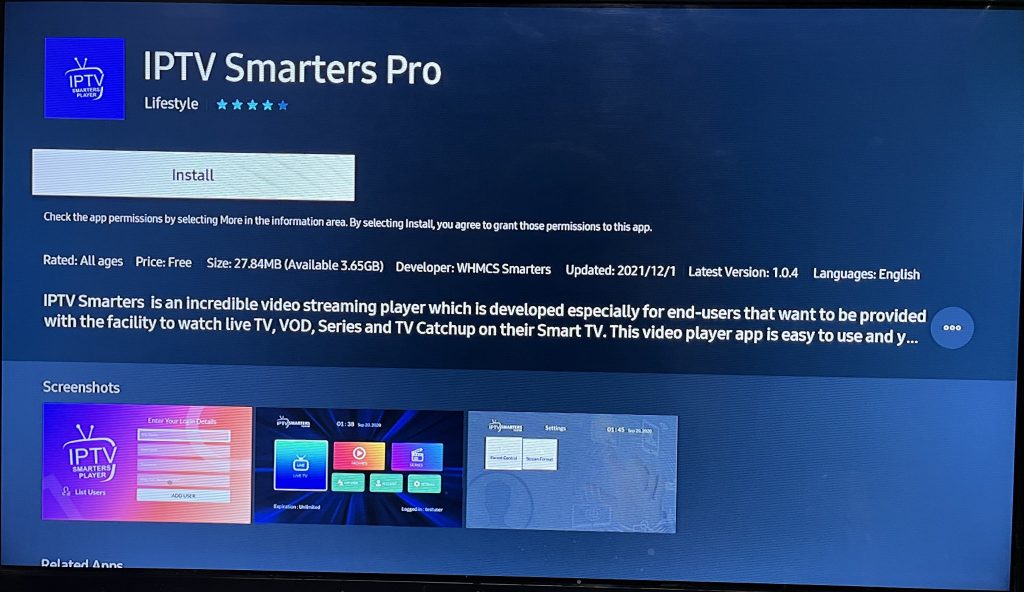
- Install the App:
- Go to your TV’s app store and download IPTV Smarters Pro.
- If the app isn’t available, sideload the APK file onto your TV.
- Login to the App:
- Launch the app and select Add User.
- Enter the credentials provided by your IPTV provider (M3U URL or Xtream Codes).
- Start Streaming:
- The app will organize your channels automatically.
Option 2: Install IBO Player Pro

- Install the App
- On Smart TVs: Download from your TV’s app store (Samsung, LG, etc.).
- On Android/iOS: Get it from Google Play or Apple App Store.
- Open the App
- Note the Device ID and Device Key shown on the screen.
- Register Your Device
- Visit iboiptv.com, enter your Device ID/Key, and register.
- Add Your Playlist
- Log in on the website, go to Add Playlist, and input the M3U URL or Xtream Codes from your IPTV provider.
- Reload the App
- Restart the app, and your playlist will load.
Option 3: Tivimate

Tivimate is designed for Android-based Smart TVs, such as those using Google TV.
- Download Tivimate:
- Search for Tivimate in the Google Play Store on your Smart TV.
- Add Your IPTV Playlist:
- Launch Tivimate and enter your M3U URL or Xtream Codes credentials.
- Personalize Your Setup:
- Organize channels, create favorites, and set up the EPG (Electronic Program Guide).
Step 2: Optimize Your Network for IPTV
A stable and fast internet connection is crucial for uninterrupted IPTV streaming. Follow these tips to optimize your network:
- Switch to Ethernet:
- If possible, use a wired Ethernet connection for better stability.
- Adjust DNS Settings:
- Use public DNS servers like Google DNS (8.8.8.8) or Cloudflare DNS (1.1.1.1) to improve streaming performance.
- Test Your Internet Speed:
- Run a speed test to ensure your network meets the minimum requirements for IPTV.
Step 3: Troubleshooting Common Issues
Issue: Channels Not Loading
- Verify the playlist URL or API credentials provided by your IPTV service.
- Restart the IPTV app or reboot your Smart TV.
Issue: Buffering or Freezing
- Check your internet speed.
- Reduce streaming quality in the app settings if your connection is slow.
Issue: App Crashing or Unresponsive
- Clear the app cache from your TV’s settings menu.
- Ensure your app and TV firmware are updated to the latest versions.
Advanced Tips for Enhancing Your IPTV Experience
1. Use a VPN
A VPN (Virtual Private Network) ensures privacy and allows access to geo-restricted content.
- Recommended VPN services: ExpressVPN, NordVPN, Surfshark.
- Install the VPN app on your router or directly on Android-based Smart TVs.
2. Set Up EPG (Electronic Program Guide)
EPG provides a live TV guide to help you browse programs effortlessly.
- Ask your IPTV provider for the EPG URL.
- Enter the URL in your IPTV app settings.
3. Customize Your Channels
Most IPTV players allow you to create custom groups or favorites, making navigation faster and easier.
FAQs About IPTV on Smart TVs
1. Is IPTV Legal?
IPTV is legal when used with licensed providers. Avoid illegal or pirated services to stay compliant with copyright laws.
2. Can I Use IPTV Without a Subscription?
While some apps offer free IPTV channels, a subscription ensures access to premium and reliable services.
3. Do All Smart TVs Support IPTV?
Most modern Smart TVs support IPTV apps. Older models may require additional devices like an Android TV box.
Suggested Accessories for IPTV on Smart TVs
- Ethernet Cable: For a stable connection and higher streaming quality.
- USB Drive: Store downloaded playlists or recordings from apps like Tivimate.
- Wireless Keyboard or Remote: Simplify navigation and typing within IPTV apps.
Conclusion
Setting up IPTV on a Smart TV is a straightforward process that unlocks a world of entertainment. With user-friendly apps like Smart IPTV, IPTV Smarters Pro, and Tivimate, you can enjoy live TV, on-demand content, and more in stunning quality. Follow the steps outlined in this guide to get started, optimize your network, and troubleshoot any issues you encounter.