IPTV Smarters Pro is one of the best apps for streaming IPTV content such as live TV, movies, and on-demand shows. Pairing it with Google Chromecast allows you to enjoy IPTV on a bigger screen while controlling it directly from your smartphone, tablet, or computer. This guide provides clear and concise steps to set up IPTV Smarters Pro with Chromecast for a smooth streaming experience.
Table of Contents
What Is IPTV Smarters Pro?

Features of IPTV Smarters Pro
- Live TV & On-Demand Streaming: Access a wide variety of IPTV content.
- Multi-Device Compatibility: Works on Android, iOS, Windows, macOS, and TVs.
- User-Friendly Interface: Simple navigation for live TV, movies, and series.
- EPG Integration: View a full TV guide for live channels.
Why Use IPTV Smarters Pro with Chromecast?

- Stream on a Bigger Screen: Cast IPTV content to your TV effortlessly.
- Cost-Effective Solution: Chromecast eliminates the need for expensive set-top boxes.
- Easy Setup: Simple steps to connect IPTV Smarters Pro to your Chromecast.
- Flexible Control: Manage playback directly from your mobile or desktop device.
What You’ll Need

- Chromecast Device
- Compatible with Chromecast 2nd Gen, Chromecast Ultra, or Chromecast with Google TV.
- Device with IPTV Smarters Pro
- Smartphone, tablet, or computer with the IPTV Smarters Pro app installed.
- IPTV Subscription
- A valid subscription from G-IPTV the best IPTV Provider with M3U playlists or Xtream Codes credentials.
- Stable Internet Connection
- Minimum speed: 10 Mbps for HD streaming and 25 Mbps for 4K.
How to Set Up IPTV Smarters Pro on Chromecast
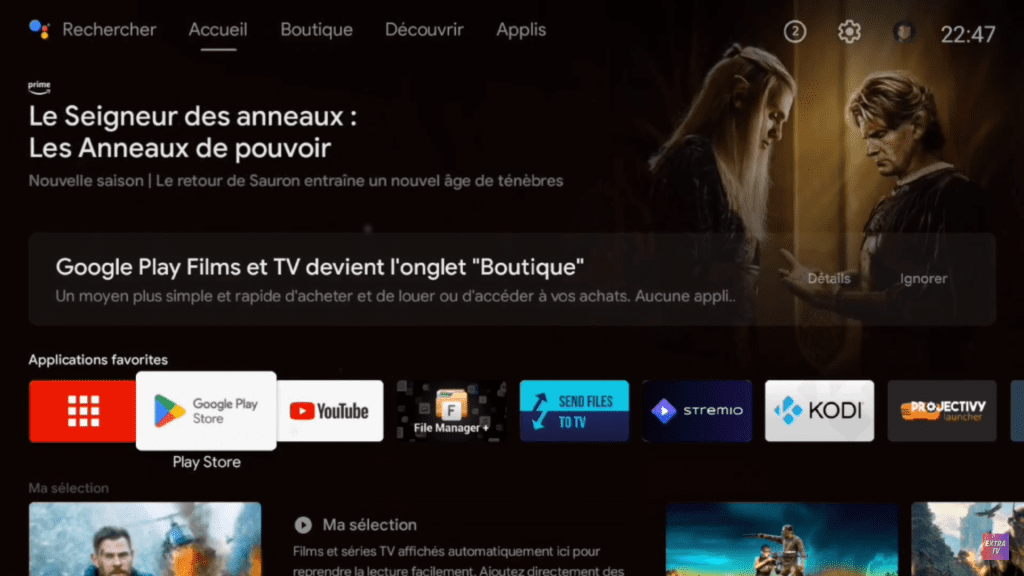
Option 1: Install IPTV Smarters Pro on Chromecast Using Downloader
Step 1: Enable Unknown Sources
- Go to Settings > System > About on Chromecast.
- Click Android TV OS Build 7 times to enable Developer Mode.
- Return to Settings > Security & Restrictions, and enable Unknown Sources for the Downloader app.
Step 2: Install the Downloader App
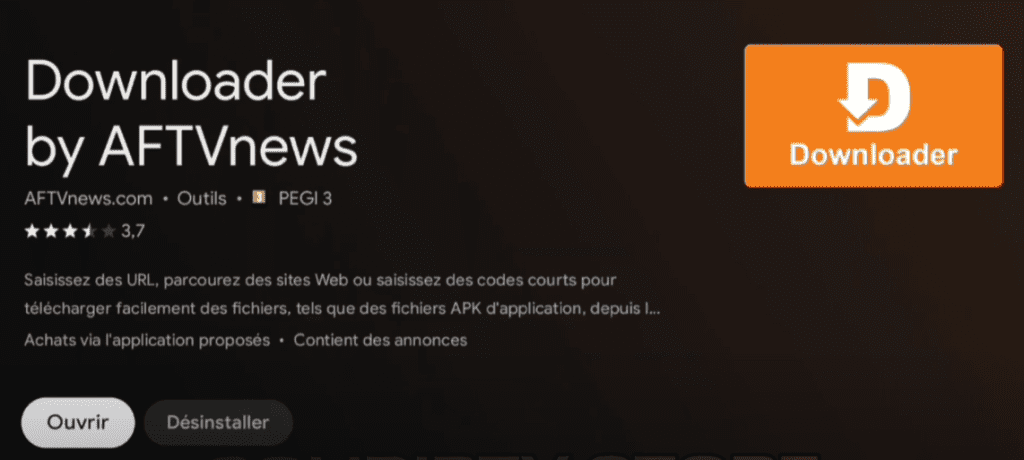
- Open the Google Play Store on your Chromecast.
- Search for Downloader and install it.
Step 3: Download and Install IPTV Smarters Pro
- Open Downloader and enter this Code: 78522
- Click Go to download the app, then select Install.
Step 4: Set Up IPTV Smarters Pro
- Open the app and agree to the terms.
- Log in using your G-IPTV (M3U URL, Xtream Codes, or local file).
Option 2: Cast IPTV Content to Chromecast
Casting from a Smartphone or Tablet
- Open IPTV Smarters Pro on your mobile device.
- Select the content you want to stream (live TV, movies, or series).
- Tap the Cast Icon in the top-right corner of the screen.
- Choose your Chromecast device from the list of available options.
- The content will start playing on your TV.
Casting from a Computer
- Open IPTV Smarters Pro on your computer.
- Use the Google Chrome browser to cast:
- Click the three-dot menu in the top-right corner of Chrome.
- Select Cast and choose your Chromecast device.
- Play the desired content in IPTV Smarters Pro, and it will appear on your TV.
Tips for Optimizing IPTV Smarters Pro with Chromecast
- Ensure Strong Wi-Fi:
- Connect both your Chromecast and the device running IPTV Smarters Pro to the same high-speed Wi-Fi network.
- Adjust Video Quality:
- Lower the resolution in the IPTV Smarters Pro app settings to avoid buffering on slower connections.
- Use a VPN:
- Enhance privacy and bypass geo-restrictions with a reliable VPN service.
- Enable Subtitles:
- If supported by your IPTV provider, enable subtitles for movies and series during playback.
Troubleshooting Common Issues

Avoid IPTV Issues by Choosing the Right Provider!
One of the most important factors to ensure a smooth and reliable IPTV experience is selecting a trustworthy provider. With SOLIDIPTV, you get unmatched stability, premium 4K quality, With VIP 4K GOLD Server Enjoy a hassle-free streaming experience.
Problem: Chromecast Not Appearing on Cast List
- Ensure your Chromecast and the casting device are connected to the same Wi-Fi network.
- Restart your Chromecast and your mobile device.
Problem: Playback Stops or Buffers Frequently
- Check your internet speed to ensure it meets the streaming requirements.
- Restart your router or switch to a wired connection using a Chromecast Ethernet adapter.
Problem: IPTV Smarters Pro Not Casting
- Update the IPTV Smarters Pro app to the latest version.
- Check permissions to ensure the app has access to your local network.
Problem: App Crashes or Freezes
- Restart the IPTV Smarters Pro app and clear its cache.
- Reinstall the app if the issue persists.
FAQs About IPTV Smarters Pro on Chromecast

1. Is IPTV Smarters Pro Free?
Yes, the app is free to download and use, but you’ll need an active IPTV subscription for content.
2. Can I Use Chromecast with Any TV?
Yes, as long as your TV has an HDMI port to connect the Chromecast device.
3. Is IPTV Smarters Pro Legal?
The app is legal, but you must ensure your IPTV provider complies with copyright laws.
Recommended Accessories for Chromecast Setup
- Ethernet Adapter:
- Use a wired connection for more stable streaming.
- High-Speed Router:
- Optimize Wi-Fi performance with a dual-band router.
- Voice Remote:
- Simplify navigation when using Chromecast with Google TV.
Conclusion
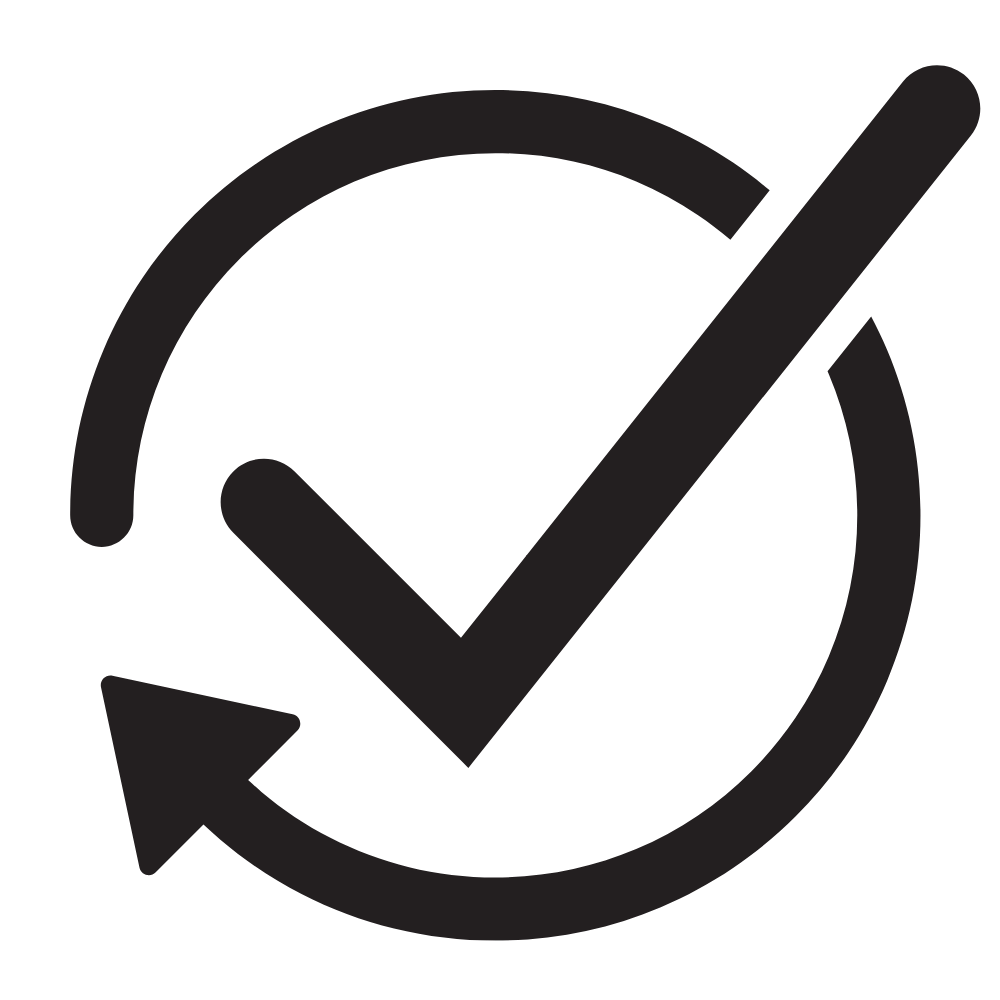
Setting up IPTV Smarters Pro with Chromecast is a quick and effective way to enjoy IPTV on a bigger screen. Whether you’re streaming live TV or on-demand content, the setup process is straightforward and ensures high-quality playback. Follow this guide to start casting your favorite IPTV content to your TV and elevate your entertainment experience.
Did you find this guide helpful? Share it with your friends or leave a comment below! Subscribe to our newsletter for more tech tips and IPTV tutorials.