TiviMate is a feature-rich IPTV player known for its sleek interface and robust functionality, making it an ideal choice for streaming live TV and on-demand content. When paired with an Amazon Firestick, TiviMate transforms your TV into a powerful entertainment hub. This guide provides step-by-step instructions to install and configure TiviMate on your Firestick for seamless streaming.
What Is TiviMate?

Key Features
- User-Friendly Interface: Designed for TVs with easy navigation and customizable layouts.
- EPG Integration: View the electronic program guide for live TV schedules.
- Multiple Playlists: Manage several IPTV subscriptions from one interface.
- Advanced Features: Supports favorites, parental controls, and catch-up TV (with premium).
Why Use TiviMate on Firestick?

- Big-Screen Experience: Enjoy IPTV content on your TV with smooth performance.
- Budget-Friendly Setup: Firestick is an affordable and easy-to-use device.
- Customizable Settings: TiviMate offers flexibility with themes, layouts, and channel sorting.
- Easy Installation: TiviMate can be sideloaded and set up quickly on Firestick.
What You’ll Need
- Amazon Firestick
- Compatible with Firestick Lite, Firestick 4K, or Fire TV Cube.
- TiviMate App
- Not available in the Amazon App Store, but easily sideloaded using Downloader.
- IPTV Subscription
- An active G-IPTV subscription with an M3U URL or Xtream Codes credentials.
- Stable Internet Connection
- Minimum speed: 10 Mbps for HD streaming and 25 Mbps for 4K.
- Downloader App
- A free tool for sideloading third-party apps onto Firestick.
How to Set Up TiviMate on Firestick
Step 1: Enable Apps from Unknown Sources
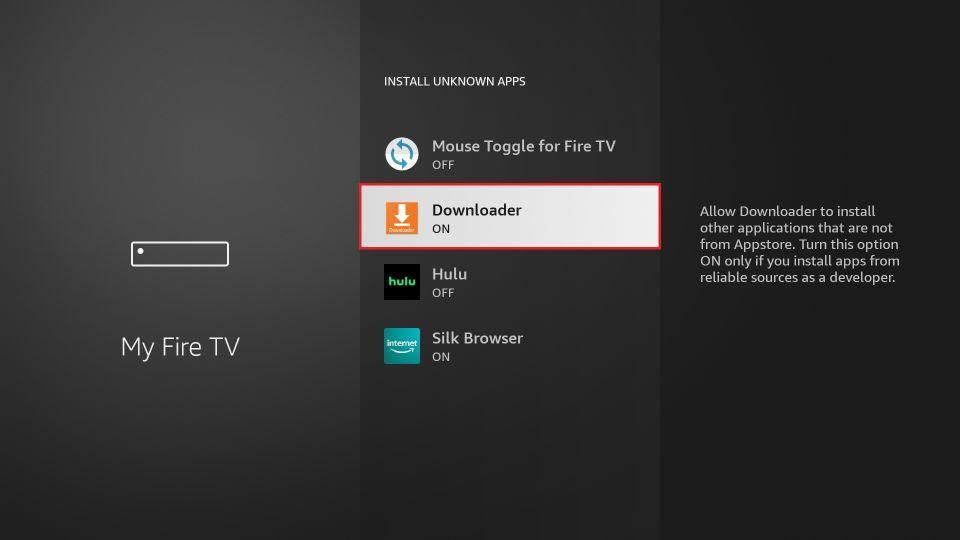
- From the Firestick home screen, navigate to Settings > My Fire TV > Developer Options.
- Turn on Apps from Unknown Sources.
- Enable ADB Debugging for additional compatibility.
Step 2: Install Downloader on Firestick
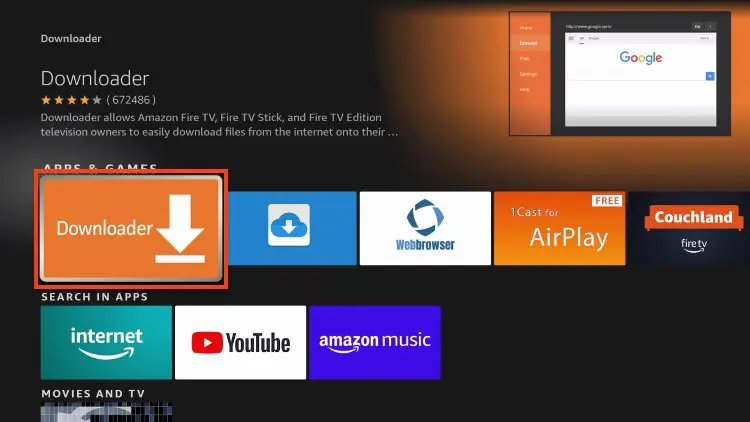
- Go to the Search Bar on the Firestick home screen.
- Search for Downloader and select it from the results.
- Click Download or Get to install the app.
- Launch the Downloader app once installed.
Step 3: Download TiviMate APK
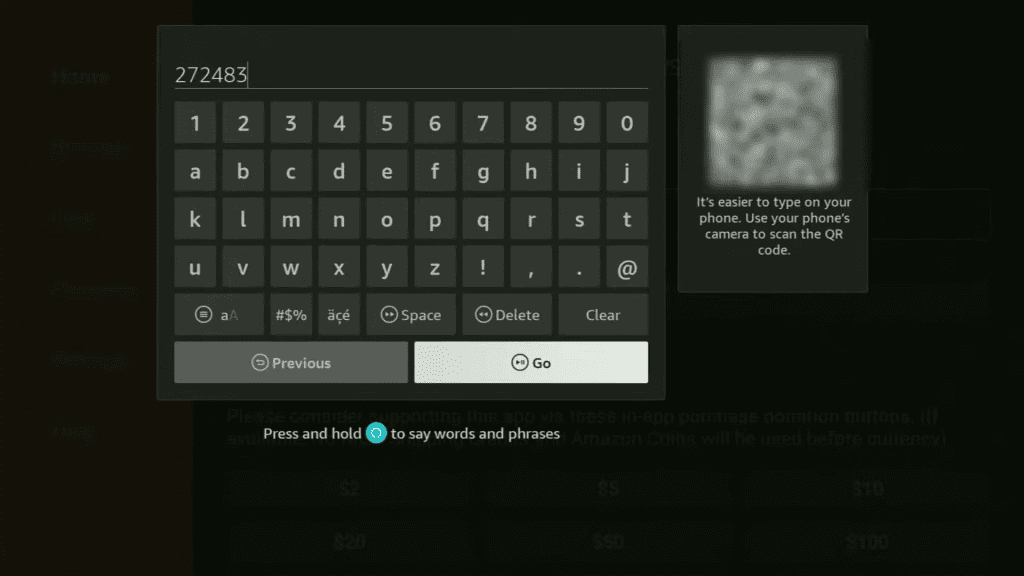
- Open the Downloader app and grant any requested permissions.
- In the URL field, enter the TiviMate APK download Code: 272483
- Click Go to start the download process.
- Once the download completes, click Install.
- After installation, click Open to launch TiviMate.
Step 4: Set Up TiviMate on Firestick
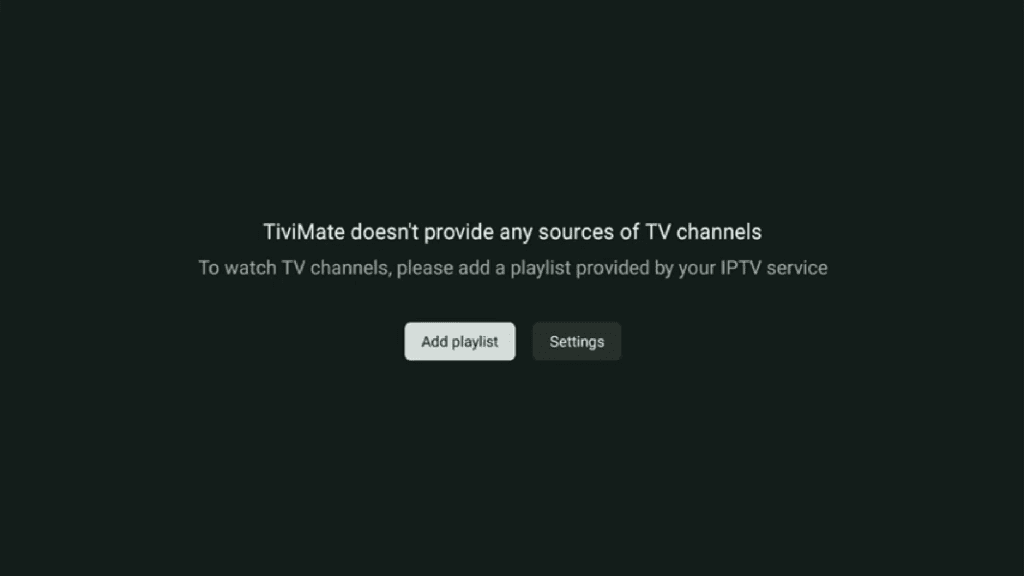
- Launch the TiviMate app from your Firestick’s apps menu.
- Click Add Playlist when prompted.
- Select a method to add your IPTV playlist:
- M3U URL: Enter the URL provided by G-IPTV.
- G-IPTV Xtream Codes API: Input your server URL, username, and password.
- Local File: Upload an M3U playlist stored on a USB drive or cloud storage.
- Once the playlist is added, TiviMate will organize the channels into categories for easy navigation.
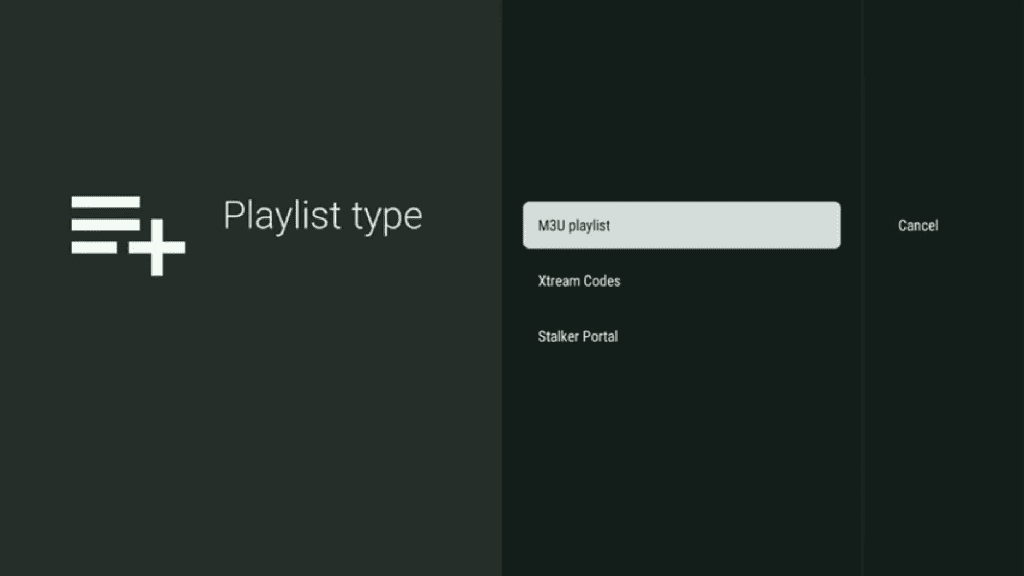
Step 5: Configure TiviMate Settings
- EPG Setup:
- Go to Settings > EPG > Sources.
- Add the EPG URL provided by your IPTV provider.
- Update and reload the guide.
- Favorites:
- Long-press on any channel and select Add to Favorites for quick access.
- Appearance Customization:
- Adjust themes, fonts, and channel layouts under Settings > Appearance.
- Parental Controls:
- Enable a PIN under Settings > Parental Controls to restrict specific content.
Step 6: Upgrade to TiviMate Premium (Optional)
TiviMate’s free version is limited in functionality. To unlock advanced features like multi-screen, catch-up TV, and additional customization options, consider upgrading to TiviMate Premium.
- Open TiviMate and go to Settings > Account.
- Follow the prompts to subscribe to TiviMate Premium via a Google account.
- Log in with your premium account to activate additional features.
Optimizing TiviMate for Firestick
- Use a VPN:
- Protect your privacy and bypass geo-restrictions by using a VPN like ExpressVPN or NordVPN.
- Maintain a Stable Internet Connection:
- Use an Ethernet adapter for a wired connection or place your router closer to the Firestick for better Wi-Fi.
- Organize Channels:
- Use the channel sorting feature to reorder or hide unnecessary channels.
- Enable Automatic Updates:
- Keep TiviMate up to date for bug fixes and new features.
Troubleshooting Common Issues
Problem: Unable to Download TiviMate
- Verify the URL entered in Downloader.
- Restart your Firestick and retry the download.
Problem: Playlist Not Loading
- Ensure your IPTV subscription is active.
- Recheck the M3U URL or Xtream Codes credentials for accuracy.
Problem: Buffering or Lag
- Test your internet speed to ensure it meets IPTV requirements.
- Reduce the video quality in TiviMate settings for smoother playback.
Problem: EPG Not Displaying
- Confirm the EPG URL with your IPTV provider.
- Reload the EPG data under Settings > EPG.
FAQs About TiviMate on Firestick
1. Is TiviMate Free?
Yes, TiviMate has a free version with limited features. TiviMate Premium unlocks advanced options.
2. Can I Use Multiple IPTV Subscriptions?
Yes, TiviMate allows you to manage multiple playlists simultaneously.
3. Is TiviMate Legal?
The app itself is legal, but ensure your IPTV provider complies with copyright laws.
Recommended Accessories for Firestick
- Ethernet Adapter:
- For a reliable wired internet connection.
- Bluetooth Keyboard:
- Makes entering playlist URLs and search terms easier.
- High-Speed Router:
- Ensures strong Wi-Fi coverage for uninterrupted streaming.
Conclusion
Installing TiviMate on Firestick is a straightforward process that opens up a world of IPTV entertainment. With its intuitive interface, advanced features, and seamless performance, TiviMate enhances your streaming experience. Follow this guide to set up and optimize TiviMate on your Firestick and enjoy live TV and on-demand content with ease.
Call-to-Action
Did this guide help you? Share it with your friends or leave a comment below! Subscribe to our newsletter for more IPTV tutorials and streaming tips.